Fall has rolled back around, and that means a few things: a fresh start, some readjustments to students’ workloads, and most importantly, a desperate need for organization. To be ahead of the curve, consider these organizational apps and resources for help with the new year.
Notability
Notability is full of potential resources for organization beyond just a place to store your work.
The app has an arsenal of interactive planners, ranging from habit trackers to monthly and weekly planners. I’ve personally found success with its many interactive features when it comes to day-to-day organization and due dates — something integral to the busyness of school.
Here, you can find many other tips and tricks in regards to Notability that are also overlooked.
Notion
The motherlode for custom organization is Notion.
Many people may have heard about the app in passing, but there’s a chance it could be just the thing you have been missing in your organization systems. I have personally found a lot of success with Notion by creating a custom workspace, utilizing the many resources the app offers, along with additional presets and templates available on the internet.
There are whole websites dedicated to Notion templates to download. If the user prefers more control, however, with a simple “/” one can create a custom workspace for whatever their heart desires: custom calendars, databases, systems, or any sort of embed they wish, spanning from a Spotify playlist to my personal favorite, the Pomodoro timer.
The user can also assign custom icons and covers for each section to further decorate their workspace and make the experience their own.
Additionally, a favorite feature of mine is the ability to create a pie chart, showing what percentage of assignments are completed and which still need to be finished. This can serve as a great means of motivation.
Notion is definitely something that is customized to suit each person’s individual needs, and the only way to truly understand it is to explore the app itself.
Google Calendar
You may hear Google Calendar and immediately stop listening, but here is an application you may have not considered.
One main aspect that is often overlooked is the “Tasks” feature. I have found a lot of success with this, as not only do I use the calendar feature for big events, but for small tasks that need to be completed. The task also remains pending until the user completes it.
It’s a great resource to keep yourself accountable and organized.
Another small feature that has benefited me greatly regarding Google calendar is connecting my Schoology calendar to the main calendar.
It can often be a hassle to navigate to the Schoology app, and within the app, open the calendar section, but with this feature, the assignments set for each day are automatically logged with no effort on the user’s part. This allows for the user to solely navigate to one app to view all their events, assignments, and tasks.
Lastly, if the user places a Google Calendar widget on their lock or home screen, the items for that day are displayed easily for them to access.
Reminders
This is the app I keep finding myself coming back to every time.
Reminders is deceptively simple, and does its job well.
The app consists of “Lists” which can be customized by colors, icons, and names. The user can have as many or as little lists as they wish. Each list can have “Sections,” organized, for example, by days of the week or class subjects.
Within each section, the user can add a “Reminder” with a note underneath or enter into it and customize it further. Within the details section of the Reminder, a wide array of things pertaining to their reminder can be added. Users can also add “Notes,” such as a little note-to-self about the task or a URL.
Reminder notifications can also be set to show up whenever the user is chatting with certain people in the Messages app or even notify the user whenever they are exiting or entering certain locations — like entering school or leaving their car — though I personally haven’t used them.
The tags feature can help sort reminders into distinct categories. If certain tasks need to be prioritized, the user can set each reminder in order and even “Flag” it. If the task is more complex than a singular thing, the user can add in “Subtasks,” essentially creating a reminder inside of a reminder.
Personally, I have two main lists: one separated into each subject with each assignment/task needed for each class, and each week separated into daily tasks.
Hopefully, these tips are beneficial both to students who are returning to school and to anyone who needs some more organization in their life.


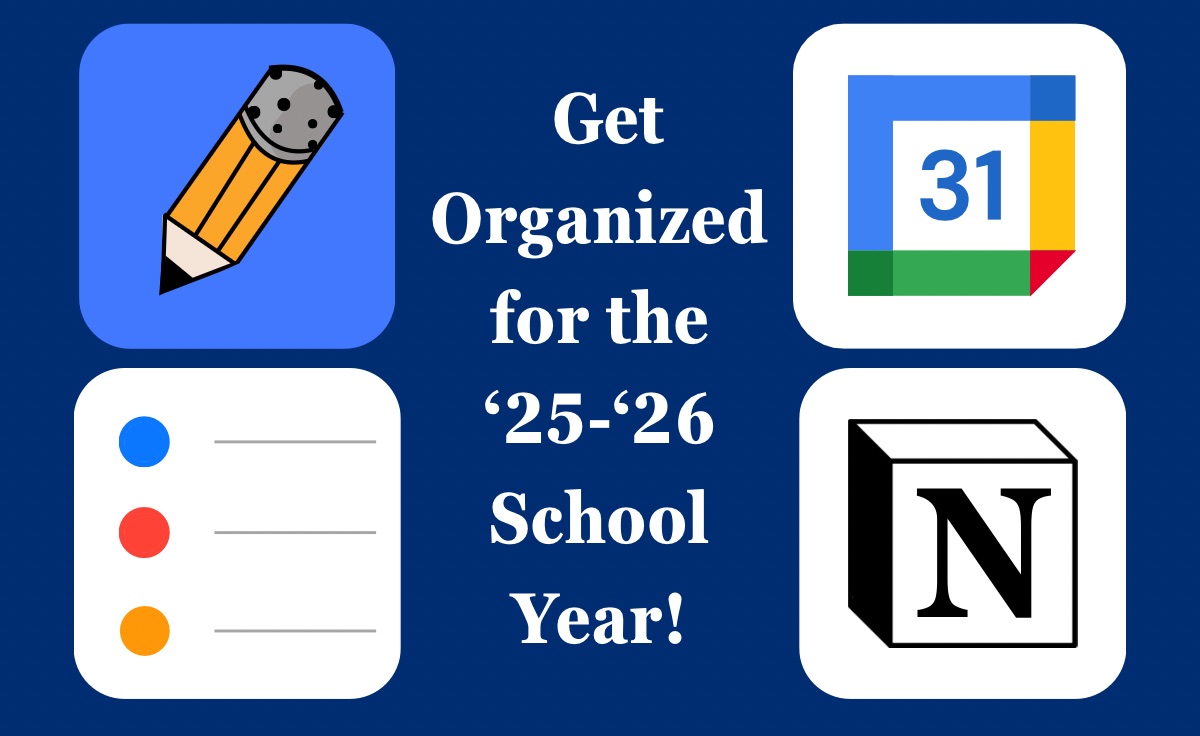







Chris Babinec • Sep 18, 2025 at 4:42 pm
These apps are amazing! But, not as amazing as the way they are written about. This article helped me understand the benefits of the apps from the practical and personal perspectives- thank you!