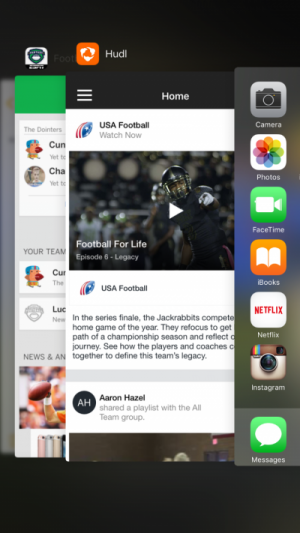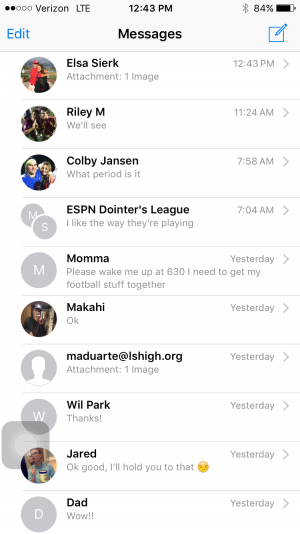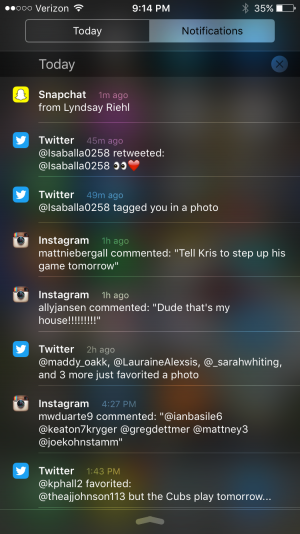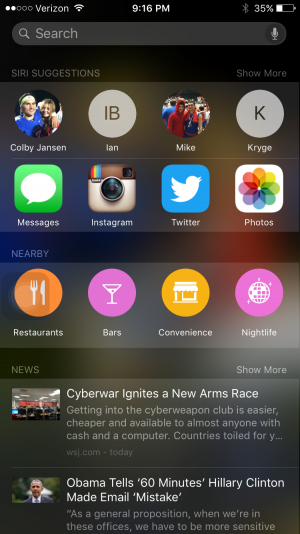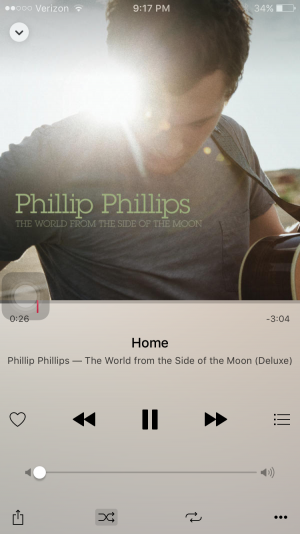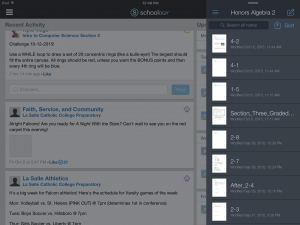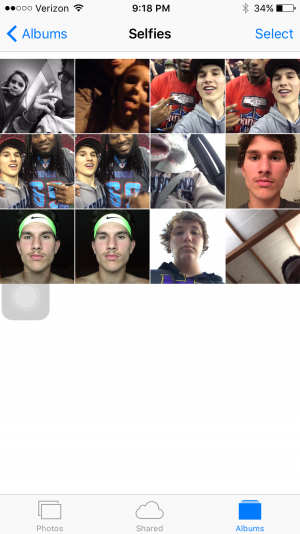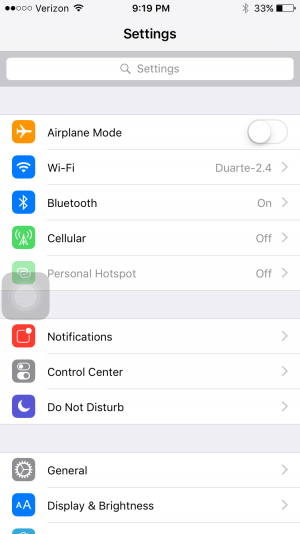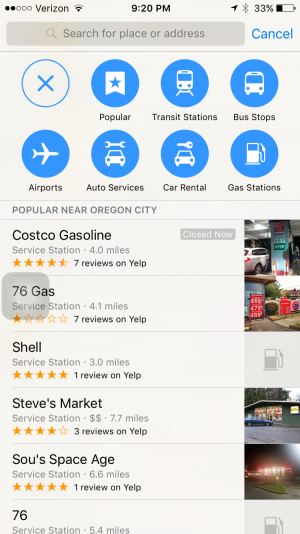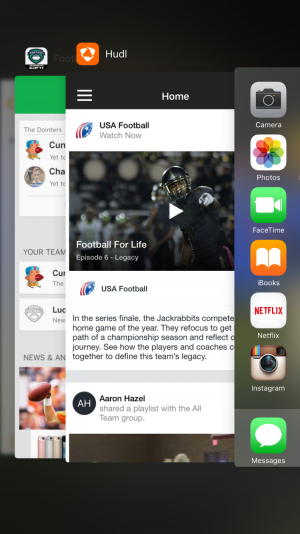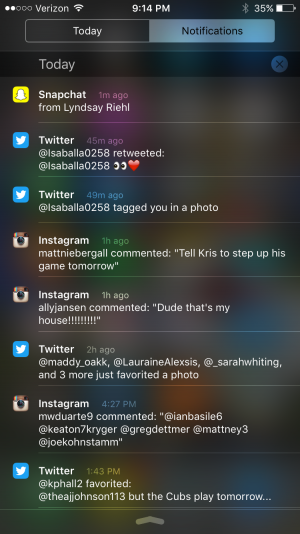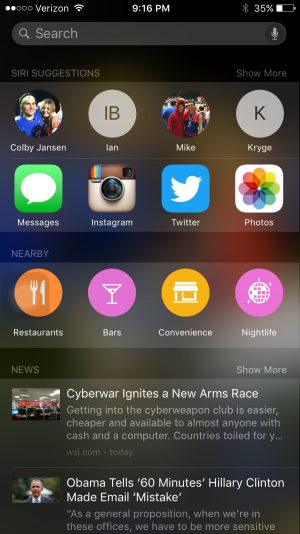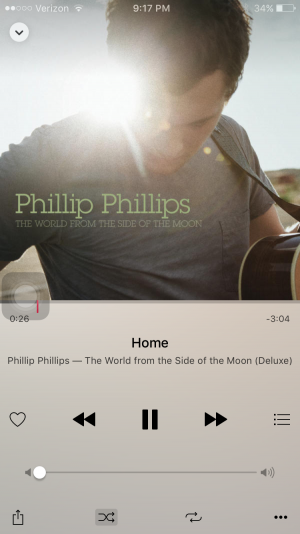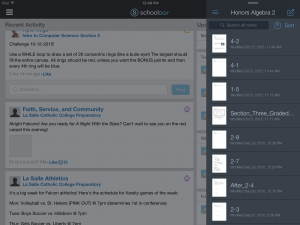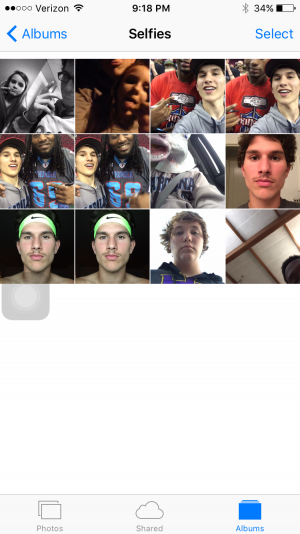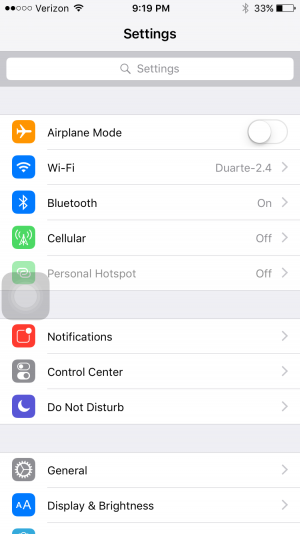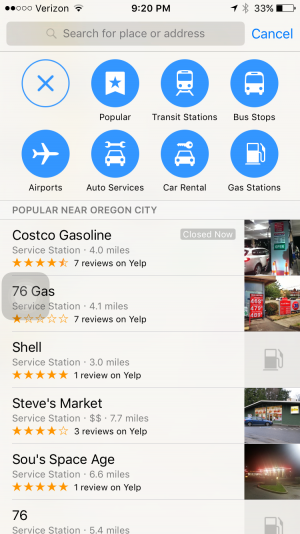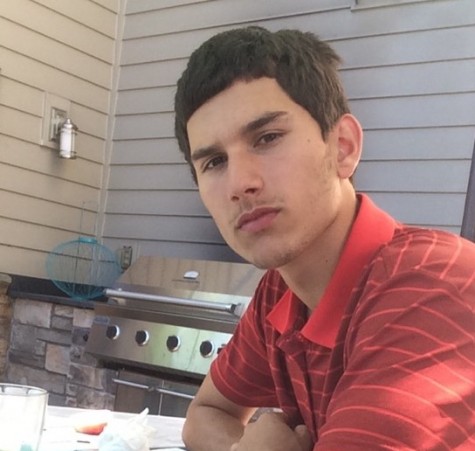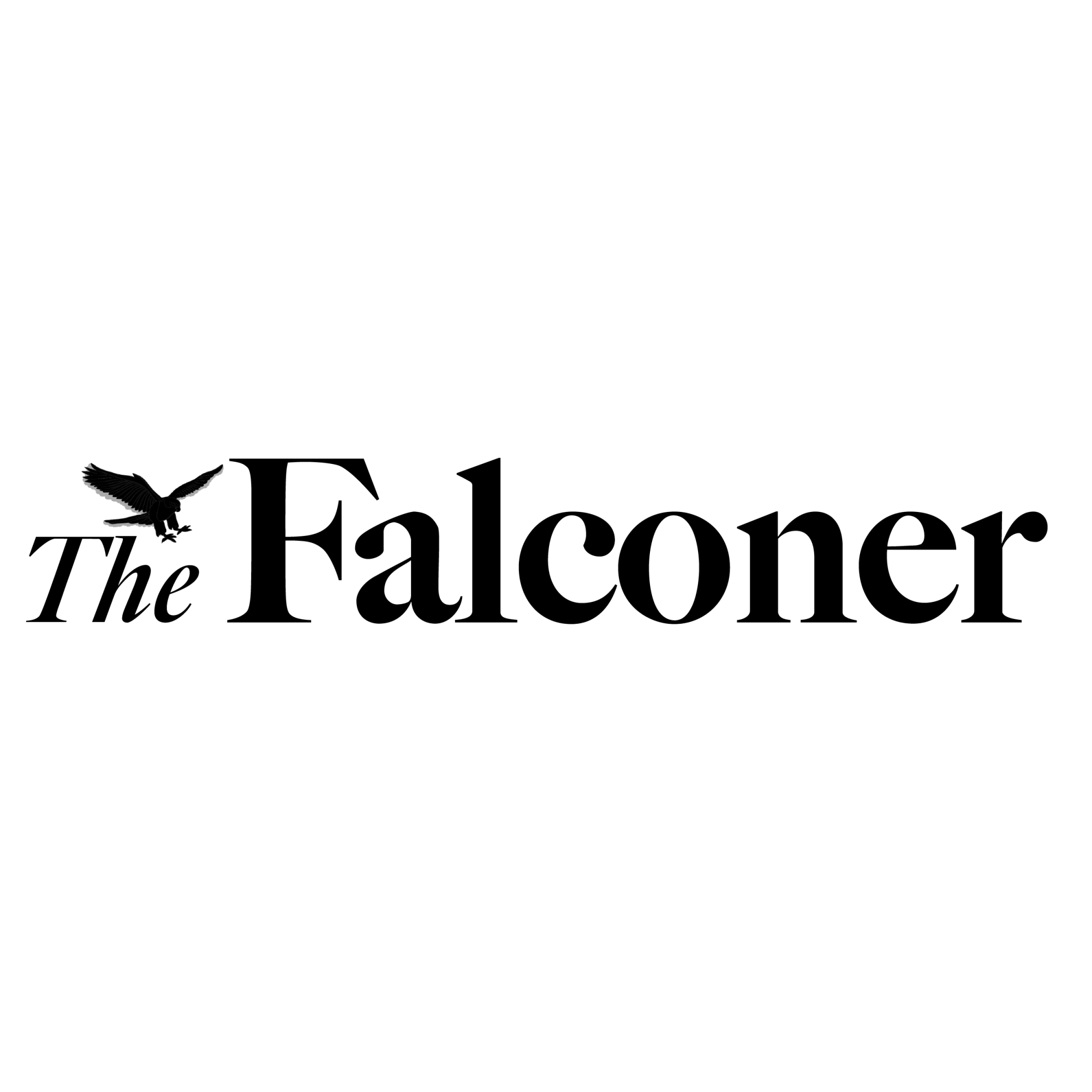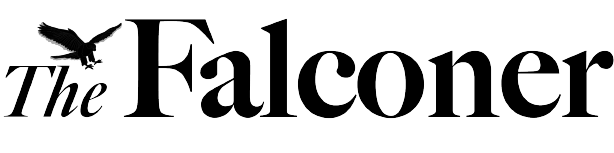The Best New Features in iOS 9
October 13, 2015
Now that iOS 9 has been out for a few weeks, chances are that you’ve already experienced many of its new features. But do you know about them all? Here are a few of the best, most impressive new features:
- New “App Switcher”. As always, to switch between apps just double click the home button. Now, instead of the apps being on the right side, they are now on the left and each app is skinnier, making one more app fit on the screen.
- New and improved Photo app. When you open a photo you’ll see a scroll of photos at the bottom. It is also easier to select a large group of photos. Previously, you needed to select each photo individually. Now, you just need to select one, and swipe over the rest.
- Contact thumbnails in messages. Photos can be added to contacts that will show up in your messages with the given contact.
- Notification view by most recent. In IOS 9, the notification view is now organized in chronological order, instead of grouping notifications by app. You can change the notification settings back to how it previously was in the settings.
- Siri suggestions in spotlight. Siri is much smarter in iOS 9. When you swipe all the way to the left on the home screen, Siri suggests apps and contacts to you based on your most used apps and most contacted people each day.
- Automatic music. One of the coolest features in the new iOS is that when you plug in your headphones into your iPhone, the music app automatically launches, depending on your previous behavior. In addition, Siri can play a song she thinks you are likely to listen to.
- Two apps at once on the iPad. No more double clicking on your home screen to switch back and forth between two apps. Now on the iPad Air 2, you can view (and use) two apps at once.
- Low Power Mode. The best new feature in iOS 9 has to be the “Low Power Mode”. One thing most users hate about iPhones is the limited battery life they get. At 20% your phone will ask if you want to use this feature. When its turned on, the iPhone screen goes to sleep more quickly, and it turns off AirDrop, Continuity, and other features, which saves battery. However, once the phone is charged back up to 80% this new mode automatically turns off, and returns to its normal ability.
- New “Selfies” photo album. In the Photo app, you’ll see a new album labeled “selfies”. Whenever you take a photo with the front-facing camera, the photo will automatically be saved to the “Selfie” album.
- New font throughout iOS. Both iPhones and iPads now have the “San Francisco” font. This is a very slight change, but it is still pretty noticeable, as the font is slightly thinner and lighter.
- Go back to previous app with one click of a button. A very convenient “back button” has been introduced to the iPhone. Let’s say you are in Instagram, and you get an iMessage. You can click on your notification and respond to the person, and then tap the “back to Instagram” button on the top left of your screen, instead of double clicking the home button. This “back button” disappears after two minutes in the new app.
- New search bar in settings. With the new update, a search bar is in the settings app to make it easier to navigate through the app. Instead of looking through all the different sections, you can easily get to a specific setting by searching it.
- Public transportation in maps. Instead of using a separate app like the TriMet app, iPhone users can now see public transportation in the basic “Maps”. This feature will now allow you to see subway and bus schedules and routes. However, this is only accessible in cities like Chicago, New York, San Francisco, among others. There’s no support for the Portland area yet, but Apple is supposedly working on it.
Have a favorite feature, or one that’s not listed here? Let us know in the comments below.